CompTIA A+ (Core Series) Certification Training Course
CompTIA A+ (220-1101 & 220-1102)
| Course Number: |
#CED-3 |
| Course Length: |
5 days |
| Number of Exams: |
2 |
| Certifications: |
CompTIA A+ (Core Series)
DoD Approved 8570: IAT Level I |
Grants (discounts) are available for multiple students for the same or different courses. |
Online Self-Study
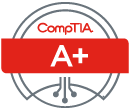
- 40 hours
- 10 Course Videos
- CompTIA Official Courseware
- CompTIA Official Video
- CompTIA Official Labs
- Lifetime access to Courseware
- Videos and Labs are available for 1 year from date of redemption
- Apply Cost to Instructor-led Training of Same Course
Instant Quote
Instructor-Led
- Certified Instructor
- Includes all course materials

CompTIA Summer Sale
Use code SAVE15JULY in checkout to save 15% on A+, Network+, Security+.
Limited time.
Can't travel or you want to stay with your family or business. No problem!
Stay in your own city and save the additional expenses of roundtrip airfare, lodging, transportation, and meals and receive the same great instruction live from our instructors in our Live Instructor-Led Remote Classroom Training.
Remote Classroom Training
Our Remote Classroom Training is a live class with students observing the instructor and listening through your computer speakers.
You will see the instructor's computer, slides, notes, etc., just like in the classroom. You will be following along, doing work, labs, and individual assignments.

CED Solutions Rewards Points Program
"The A+ classes were instructed in a professional, informative manner with attention given to all students (including myself) who required further explanation. The instructor presented himself and CED Solutions in the most impressive way possible. He is very knowledgeable in all subject matter, which I found very helpful. I will not hesitate to gain further CompTIA certifications from this instructor and this company." -J Carr, Holly Springs, NC
CompTIA A+ certified professionals are proven problem solvers. They support today's core technologies from security to networking to virtualization and more. CompTIA A+ is the industry standard for launching IT careers into today's digital world.
CompTIA A+ is the only industry recognized credential with performance testing to prove pros can think on their feet to perform critical IT support tasks. It is trusted by employers around the world to identify the go-to person in end point management & technical support roles. CompTIA A+ appears in more tech support job listings than any other IT credential.
The CompTIA A+ Core Series requires candidates to pass two exams: Core 1 (220-1101) and Core 2 (220-1102) covering the following new content, emphasizing the technologies and skills IT pros need to support a hybrid workforce.
- Increased reliance on SaaS applications for remote work
- More on troubleshooting and how to remotely diagnose and correct common software, hardware, or connectivity problems
- Changing core technologies from cloud virtualization and IoT device security to data management and scripting
- Multiple operating systems now encountered by technicians on a regular basis, including the major systems, their use cases, and how to keep them running properly
- Reflects the changing nature of the job role, where many tasks are sent to specialized providers as certified personnel need to assess whether it's best to fix something on site, or to save time and money by sending proprietary technologies directly to vendors
Jobs that use A+
- Help Desk Tech
- Desktop Support Specialist
- Field Service Technician
- Help Desk Technician
- Associate Network Engineer
- System Support Technician
- Junior Systems Administrator
Target Student:
This course is designed for individuals who have basic computer user skills and who are interested in obtaining a job as an entry-level IT technician. This course is also designed for students who are seeking the CompTIA A+ certification and who want to prepare for the CompTIA A+ 220-1101 (Core 1) Certification Exam and the CompTIA A+ 220-1102 (Core 2) Certification Exam.
Prerequisites:
To ensure your success in this course, you should have experience with basic computer user skills, be able to complete tasks in a Microsoft® Windows® environment, be able to search for, browse, and access information on the Internet, and have basic knowledge of computing concepts.
Course Content
CompTIA A+ 220-1101 (Core 1)
1.0 Mobile Devices
Given a scenario, install and configure laptop hardware and components.
- Hardware/device replacement
- Physical privacy and security components
Compare and contrast the display components of mobile devices.
- Liquid crystal display (LCD)
- Organic light-emitting diode (OLED)
- Mobile display components
- WiFi antenna connector/ placement
- Camera/webcam
- Microphone
- Touch screen/digitizer
- Inverter
Given a scenario, set up and configure accessories and ports of mobile devices.
- Connection methods
- Accessories
- Docking station
- Port replicator
- Trackpad/drawing pad
Given a scenario, configure basic mobile-device network connectivity and application support.
- Wireless/cellular data network (enable/disable)
- Bluetooth
- Location services
- Mobile device management (MDM)/mobile application management (MAM)
- Mobile device synchronization
2.0 Networking
Compare and contrast Transmission Control Protocol (TCP) and User Datagram Protocol (UDP) ports, protocols, and their purposes.
- Ports and protocols
- TCP vs. UDP
Compare and contrast common networking hardware.
- Routers
- Switches
- Access points
- Patch panel
- Firewall
- Power over Ethernet (PoE)
- Hub
- Cable modem
- Digital subscriber line (DSL)
- Optical network terminal (ONT)
- Network interface card (NIC)
- Software-defined networking (SDN)
Compare and contrast protocols for wireless networking.
- Frequencies
- Channels
- Bluetooth
- 802.11
- Long-range fixed wireless
- NFC
- Radio-frequency identification (RFID)
Summarize services provided by networked hosts.
- Server roles
- Internet appliances
- Legacy/embedded systems
- Internet of Things (IoT) devices
Given a scenario, install and configure basic wired/wireless small office/home office (SOHO) networks.
- IPv4
- IPv6
- Automatic Private IP Addressing (APIPA)
- Static
- Dynamic
- Gateway
Compare and contrast common network configuration concepts.
- DNS
- DHCP
- Virtual LAN (VLAN)
- Virtual private network (VPN)
Compare and contrast Internet connection types, network types, and their features.
- Internet connection types
- Network types
Given a scenario, use networking tools.
- Crimper
- Cable stripper
- WiFi analyzer
- Toner probe
- Punchdown tool
- Cable tester
- Loopback plug
- Network tap
3.0 Hardware
Explain basic cable types and their connectors, features, and purposes.
- Network cables
- Peripheral cables
- Video cables
- Hard drive cables
- Adapters
- Connector types
Given a scenario, install the appropriate RAM.
- RAM types
- Single-channel
- Dual-channel
- Triple-channel
- Quad-channel
Given a scenario, select and install storage devices.
- Hard drives
- SSDs
- Drive configurations
- Removable storage
Given a scenario, install and configure motherboards, central processing units (CPUs), and add-on cards.
- Motherboard form factor
- Motherboard connector types
- Motherboard compatibility
- Basic Input/Output System (BIOS)/Unified Extensible Firmware Interface (UEFI) settings
- Encryption
- CPU architecture
- Expansion cards
- Cooling
Given a scenario, install or replace the appropriate power supply.
- Input 110-120 VAC vs. 220-240 VAC
- Output 3.3V vs. 5V vs. 12V
- 20-pin to 24-pin motherboard adapter
- Redundant power supply
- Modular power supply
- Wattage rating
Given a scenario, deploy and configure multifunction devices/ printers and settings.
- Properly unboxing a device - setup location considerations
- Use appropriate drivers for a given OS
- Device connectivity
- Public/shared devices
- Configuration settings
- Security
- Network scan services
- Automatic document feeder (ADF)/flatbed scanner
Given a scenario, install and replace printer consumables.
- Laser
- Inkjet
- Thermal
- Impact
- 3-D printer
4.0 Virtualization and Cloud Computing
Summarize cloud-computing concepts.
- Common cloud models
- Cloud characteristics
- Desktop virtualization
Summarize aspects of client-side virtualization.
- Purpose of virtual machines
- Resource requirements
- Security requirements
5.0 Hardware and Network Troubleshooting
Given a scenario, apply the best practice methodology to resolve problems.
- Identify the problem
- Establish a theory of probable cause (question the obvious)
- Test the theory to determine the cause
- Establish a plan of action to resolve the problem and implement the solution
- Verify full system functionality and, if applicable, implement preventive measures
- Document the findings, actions, and outcomes
Given a scenario, troubleshoot problems related to motherboards, RAM, CPU, and power.
- Power-on self-test (POST) beeps
- Proprietary crash screens (blue screen of death [BSOD]/ pinwheel)
- Black screen
- No power
- Sluggish performance
- Overheating
- Burning smell
- Intermittent shutdown
- Application crashes
- Grinding noise
- Capacitor swelling
- Inaccurate system date/time
Given a scenario, troubleshoot and diagnose problems with storage drives and RAID arrays.
- Light-emitting diode (LED) status indicators
- Grinding noises
- Clicking sounds
- Bootable device not found
- Data loss/corruption
- RAID failure
- Self-monitoring, Analysis, and Reporting Technology (S.M.A.R.T.) failure
- Extended read/write times
- Input/output operations per second (IOPS)
- Missing drives in OS
Given a scenario, troubleshoot video, projector, and display issues.
- Incorrect data source
- Physical cabling issues
- Burned-out bulb
- Fuzzy image
- Display burn-in
- Dead pixels
- Flashing screen
- Incorrect color display
- Audio issues
- Dim image
- Intermittent projector shutdown
Given a scenario, troubleshoot common issues with mobile devices.
- Poor battery health
- Swollen battery
- Broken screen
- Improper charging
- Poor/no connectivity
- Liquid damage
- Overheating
- Digitizer issues
- Physically damaged ports
- Malware
- Cursor drift/touch calibration
Given a scenario, troubleshoot and resolve printer issues.
- Lines down the printed pages
- Garbled print
- Toner not fusing to paper
- Paper jams
- Faded print
- Incorrect paper size
- Paper not feeding
- Multipage misfeed
- Multiple prints pending in queue
- Speckling on printed pages
- Double/echo images on the print
- Incorrect color settings
- Grinding noise
- Finishing issues
- Incorrect page orientation
Given a scenario, troubleshoot problems with wired and wireless networks.
- Intermittent wireless connectivity
- Slow network speeds
- Limited connectivity
- Jitter
- Poor Voice over Internet Protocol (VoIP) quality
- Port flapping
- High latency
- External interference
CompTIA A+ 220-1102 (Core 2)
1.0 Operating Systems
Identify basic features of Microsoft Windows editions.
- Windows 10 editions
- Feature differences
- Upgrade paths
Given a scenario, use the appropriate Microsoft command-line tool.
- Navigation
- Command-line tools
Given a scenario, use features and tools of the Microsoft Windows 10 operating system (OS).
- Task Manager
- Microsoft Management Console (MMC) snap-in
- Additional tools
Given a scenario, use the appropriate Microsoft Windows 10 Control Panel utility.
- Internet Options
- Devices and Printers
- Programs and Features
- Network and Sharing Center
- System
- Windows Defender Firewall
- Mail
- Sound
- User Accounts
- Device Manager
- Indexing Options
- Administrative Tools
- File Explorer Options
- Power Options
- Ease of Access
Given a scenario, use the appropriate Windows settings.
- Time and Language
- Update and Security
- Personalization
- Apps
- Privacy
- System
- Devices
- Network and Internet
- Gaming
- Accounts
Given a scenario, configure Microsoft Windows networking features on a client/desktop.
- Workgroup vs. domain setup
- Local OS firewall settings
- Client network configuration
- Establish network connections
- Proxy settings
- Public network vs. private network
- File Explorer navigation - network paths
- Metered connections and limitations
Given a scenario, apply application installation and configuration concepts.
- System requirements for applications
- OS requirements for applications
- Distribution methods
- Other considerations for new applications
Explain common OS types and their purposes.
- Workstation OSs
- Cell phone/tablet OSs
- Various filesystem types
- Vendor life-cycle limitations
- Compatibility concerns between OSs
Given a scenario, perform OS installations and upgrades in a diverse OS environment.
- Boot methods
- Types of installations
- Partitioning
- Drive format
- Upgrade considerations
- Feature updates
Identify common features and tools of the macOS/desktop OS.
- Installation and uninstallation of applications
- Apple ID and corporate restrictions
- Best practices
- System Preferences
- Features
- Disk Utility
- FileVault
- Terminal
- Force Quit
Identify common features and tools of the Linux client/desktop OS.
- Common commands
- Best practices
- Tools
2.0 Security
Summarize various security measures and their purposes.
- Physical security
- Physical security for staff
- Logical security
- Mobile device management (MDM)
- Active Directory
Compare and contrast wireless security protocols and authentication methods.
- Protocols and encryption
- Authentication
Given a scenario, detect, remove, and prevent malware using the appropriate tools and methods.
- Malware
- Tools and methods
Explain common social-engineering attacks, threats, and vulnerabilities.
- Social engineering
- Threats
- Vulnerabilities
Given a scenario, manage and configure basic security settings in the Microsoft Windows OS.
- Defender Antivirus
- Firewall
- Users and groups
- Login OS options
- NTFS vs. share permissions
- Run as administrator vs. standard user
- BitLocker
- BitLocker To Go
- Encrypting File System (EFS)
Given a scenario, configure a workstation to meet best practices for security.
- Data-at-rest encryption
- Password best practices
- End-user best practices
- Account management
- Change default administrator's user account/password
- Disable AutoRun
- Disable AutoPlay
Explain common methods for securing mobile and embedded devices.
- Screen locks
- Remote wipes
- Locator applications
- OS updates
- Device encryption
- Remote backup applications
- Failed login attempts restrictions
- Antivirus/anti-malware
- Firewalls
- Policies and procedures
- Internet of Things (IoT)
Given a scenario, use common data destruction and disposal methods.
- Physical destruction
- Recycling or repurposing best practices
- Outsourcing concepts
Given a scenario, configure appropriate security settings on small office/home office (SOHO) wireless and wired networks.
- Home router settings
- Wireless specific
- Firewall settings
Given a scenario, install and configure browsers and relevant security settings.
- Browser download/installation
- Extensions and plug-ins
- Password managers
- Secure connections/sites - valid certificates
- Settings
3.0 Software Troubleshooting
Given a scenario, troubleshoot common Windows OS problems.
- Common symptoms
- Common troubleshooting steps
Given a scenario, troubleshoot common personal computer (PC) security issues.
- Common symptoms
- Browser-related symptoms
Given a scenario, use best practice procedures for malware removal.
- Investigate and verify malware symptoms
- Quarantine infected systems
- Disable System Restore in Windows
- Remediate infected systems
- Schedule scans and run updates
- Enable System Restore and create a restore point in Windows
- Educate the end user
Given a scenario, troubleshoot common mobile OS and application issues.
- Application fails to launch
- Application fails to close/crashes
- Application fails to update
- Slow to respond
- OS fails to update
- Battery life issues
- Randomly reboots
- Connectivity issues
- Screen does not autorotate
Given a scenario, troubleshoot common mobile OS and application security issues.
- Security concerns
- Common symptoms
4.0 Operational Procedures
Given a scenario, implement best practices associated with documentation and support systems information management.
- Ticketing systems
- Asset management
- Types of documents
- Knowledge base/articles
Explain basic change-management best practices.
- Documented business processes
- Change management
Given a scenario, implement workstation backup and recovery methods.
- Backup and recovery
- Backup testing
- Backup rotation schemes
Given a scenario, use common safety procedures.
- Electrostatic discharge (ESD) straps
- ESD mats
- Equipment grounding
- Proper power handling
- Proper component handling and storage
- Antistatic bags
- Compliance with government regulations
- Personal safety
Summarize environmental impacts and local environmental controls.
- Material safety data sheet (MSDS)/documentation for handling and disposal
- Temperature, humidity-level awareness, and proper ventilation
- Power surges, under-voltage events, and power failures
Explain the importance of prohibited content/activity and privacy, licensing, and policy concepts.
- Incident response
- Licensing/digital rights management (DRM)/end-user license agreement (EULA)
- Regulated data
Given a scenario, use proper communication techniques and professionalism.
- Professional appearance and attire
- Use proper language and avoid jargon, acronyms, and slang, when applicable
- Maintain a positive attitude/ project confidence
- Actively listen, take notes, and avoid interrupting the customer
- Be culturally sensitive
- Be on time (if late, contact the customer)
- Avoid distractions
- Dealing with difficult customers or situations
- Set and meet expectations/time line and communicate status with the customer
- Deal appropriately with customers' confidential and private materials
CED Solutions is your best choice for CompTIA A+,
CompTIA A+ training,
CompTIA A+ certification,
CompTIA A+ boot camp,
CompTIA A+ certification training,
CompTIA A+ certification course,
CompTIA A+ course,
CompTIA A+ class.
|


Follow CED